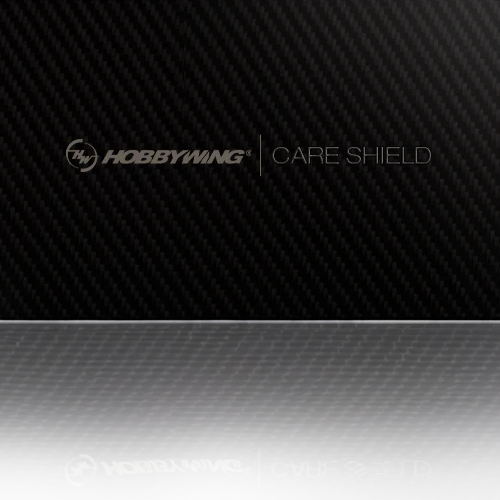Please download the software file below and install it on your PC.
NOTE
When installing the USB Link Software in Windows Vista and Windows 7, please follow the operations below:
1) Unpack the RAR file.
2) Right click the "Hobbywing_USB_Link_******.exe" file, then left click on "Run as Administrator".
Installing HW USB Link Software
1. Once you install the software on your PC, please restart your PC once again.
2. Start hobbywing software.
3. Connect LCD program box to your PC through USB cable. it should recognize it automatically if not, please go to 'Device" at the menu bar of HW software, select "LCD Program Box".
Only LCD program is connected to PC. (Nothing else is connected to the LCD program except PC)
4. Install the latest firmware of the LCD program box.
Select the firmware then click " upgrade"
it may take a several minutes.
Install the latest firmware to your ESC
1) after upgrade the LCD program box, connect the ESC to the LCD program.
Make sure the ESC is powered "OFF".
2) Connect the battery for ESC ( ex. Lipo,etc) then power on ESC.
3) Close PC HW Software and open it again.
4) PC side: HW software should automatically recognize your ESC. If not, please select "ESC Speed Controller" at the menu under "Device" . if it still does not work, restart your PC, disconnect everything (power off) and start over again.
4) Confirm the ESC is connected. See the connection status, Green indicator at ESC Speed Controller.
5) Select "Firmware Upgrade" at the left icon shown above and Select the firmware
5) Click "Upgrade" as shown below.
Restore ESC to default
1) PC: Click " Firmware upgrade icon" menu on left side of the software, then click "Default" at bottom of software screen at setting control
After install the latest firmware and reset to default condition, initiate the calibration sequence.
The ESC calibration sequence is clearly described under the manual came with the ESC
Note:
1. Make sure all power (battery and radio) is fully charged
2. you can customize your ESC by making adjustment through PC software or LCD program box. Make sure to "Apply" to send setting to ESC from PC software, or "save setting" from LCD program box. You need to restart ESC (power off / On) to make the setting activated.